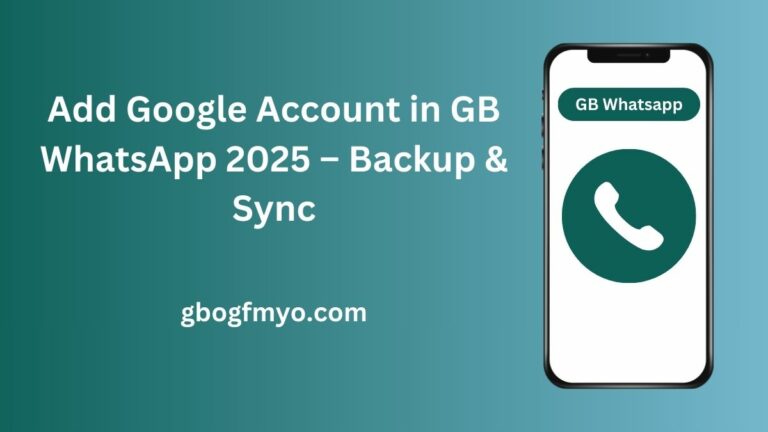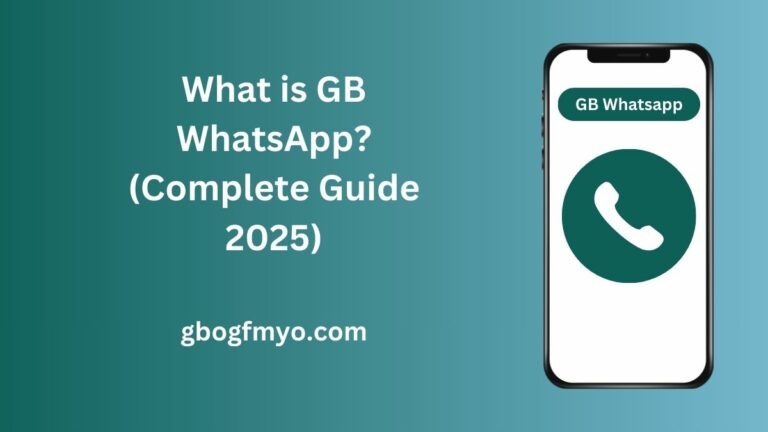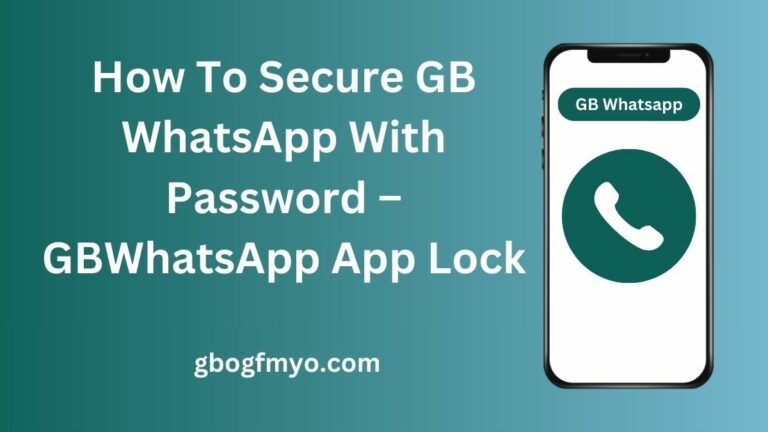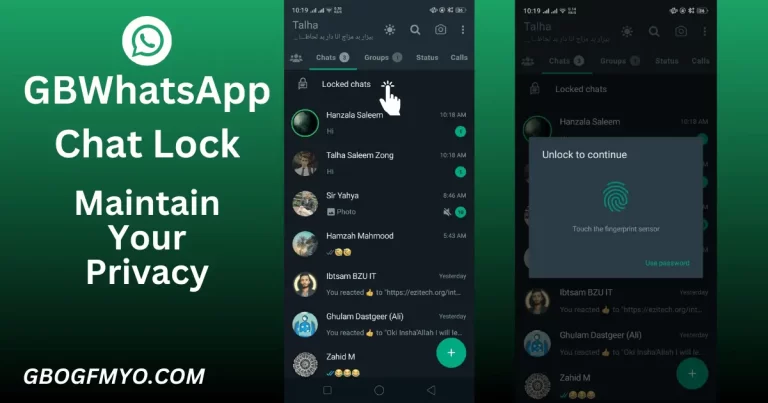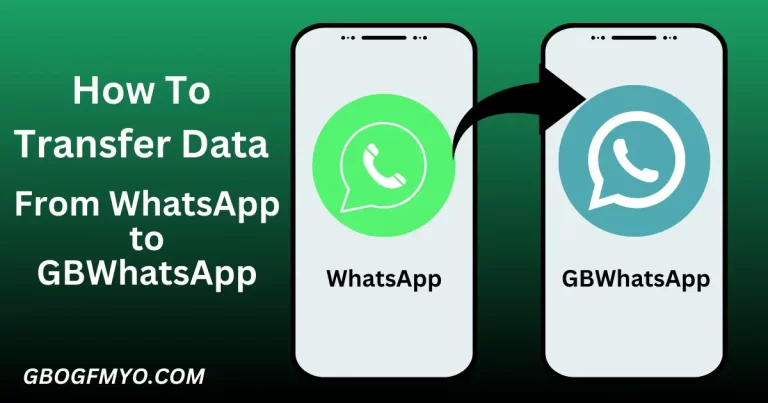How To Turn Off Security On GB WhatsApp – Complete Guide
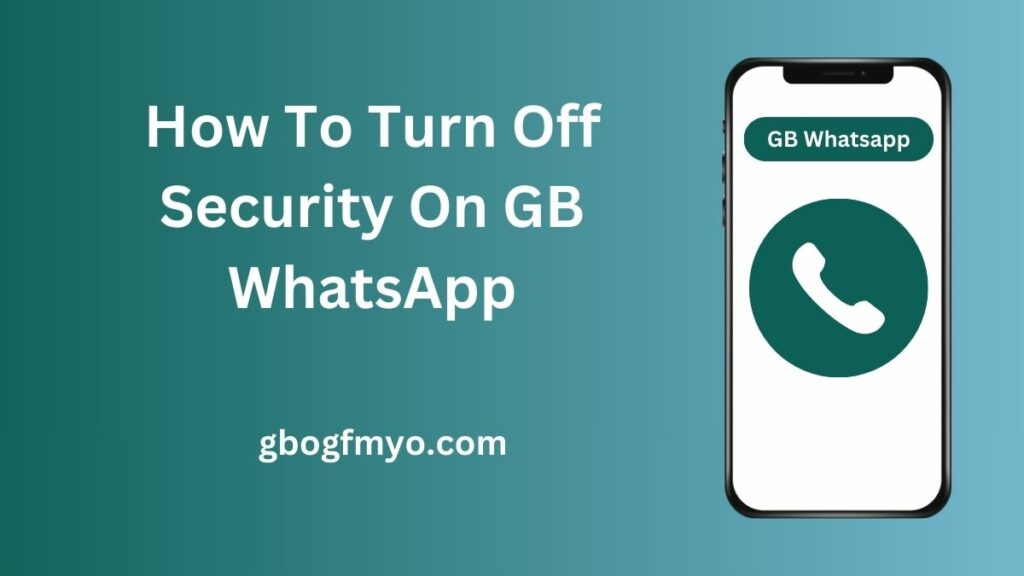
How to Turn Off Security on GB WhatsApp is a common query on the internet. This query is not specified. That’s why most users do not get what they are looking for.
There is nothing wrong with them. GB WhatsApp offers a bunch of security features. They do not specify which one they want to turn off. That’s why they do not get their answer in many cases.
In this article, we will try to fix this issue. We will discuss almost all the security features of GB WhatsApp and learn how to turn them off. It is a step-by-step guide about each. It would be beneficial for many users who search about it on Google. Let’s get started.
How to turn off security on GB WhatsApp?
How to turn off security on GB WhatsApp is a very general question. It is not specified. Because GB WhatsApp offers several security features. They have different patterns for enabling and disabling.
Here, we have a list of the most popular security features of GB WhatsApp. First, we’ll list them and then check how to turn them off. In this way, the visitors of this blog can find their answers even with unspecified queries regarding GB WhatsApp security.
GB WhatsApp offers many security features. Here is the list of popular security features that GBWhatsApp offers.
These are the main security features that GBWhastApp provides. Now, let’s unlock how to turn them off.
How To Turn Off App Lock in GB WhatsApp
App Lock is the core security feature that GBWhatsApp offers. It is a default security feature of the app. When you enable it, common security is implemented on your WhatsApp. It has three security ways: fingerprint lock, pin, and pattern.
Let’s check how we can turn off this security feature.
- Open your WhatsApp and click the three dots from the top right corner. A dropdown will open.
- Click the “GBSettings” option and a new screen with various setting controls will appear.
- Click the “Privacy and Security” option. Another screen will open where all security and price controls are available.
- Scroll the screen and toggle the “WhatsApp Lock” button. The WhatsApp security will turn off.
By following these steps, you can turn off the app lock security for your GB WhatsApp.
How To Turn Off Chat Lock in GB WhatsApp
When you lock chats with the “Chat Lock” feature, your WhatsApp creates a new folder named “Locked Chats.” Here, it saves all chats you lock with the chat lock feature. You can access it with fingerprint security.
Let’s learn how we can turn it off.
- Click the chat lock folder from your home screen and open it with your fingerprint.
- Now open the chats step by step and turn off their chat lock feature.
- When you turn off the feature from all apps, this feature will automatically turn off, and the locked chats folder will disappear.
In this way, you can turn this feature off. Read the “GBWhatsApp Chat Lock Feature” article to explore this feature thoroughly.
How To Turn Off Hide View Status Feature in GB WhatsApp
This feature belongs to the privacy setup of the app. Many people consider it a security feature. That’s why we are covering it here. When this feature is active, you can watch the WhatsApp status of your friends without letting them know.
To turn this feature off, follow the following steps:
- Click the three dots and open “GBSettings.”
- From GBSettings, click the “Privacy and Security” option.
- Click the “Hide View Status” button from the privacy and security screen.
- The hide view status security will turn off.
It was simple and easy.
How To Turn Off Blue Ticks After Reply Feature in GB WhatsApp
How To Turn Off Blue Ticks After Reply Feature in GB WhatsApp
Like the “Hide View Status” feature, the “Blue Ticks After Reply” feature is also a privacy control. When this feature is on, people will see blue ticks only when you reply. Otherwise, they will think you haven’t seen their message even if you have viewed it.
Here’s how you can turn it off step by step:
- Open GB WhatsApp on your phone.
- Tap on the three dots (menu icon) in the top-right corner.
- Go to GB Settings.
- Select Privacy & Security.
- Scroll down to the Messaging Privacy section.
- Find the option Blue Ticks After Reply.
- Toggle the button ON or OFF as per your choice.
That’s it! Once you disable it, others won’t see the blue ticks until you actually reply.
How To Turn Off Ghost Mode Feature in GB WhatsApp
Ghost Mode is a privacy feature of GBWhatsApp. I consider it a childish feature rather than a privacy feature. When it is active, you become a WhatsApp ghost. All your normal activities, like status view, blue ticks, online status, and others, are invisible to your friends.
Turing it on/off is very easy. Just click the “Ghost Icon” from the top bar of your WhatsApp screen and confirm. This feature will turn off. It is just a two-click setup.
How To Turn Off WhatsApp DP Control Feature in GB WhatsApp
Same as WhatsApp status view, you can control who can view your WhatsApp DP. It is also a privacy control, but we can cover it in the security section.
To turn this off, you need to follow the following steps:
- Open your WhatsApp and go to the general WhatsApp settings. Not in “GBSettings”!
- From the security screen of your WhatsApp, click the “Privacy” option. A new screen will open where general privacy controls will be available.
- Click the “Profile Photo” option and select the “Everybody” option.
The security will turn off from your WhatsApp DP. Now, your profile picture is visible to everyone. This feature is available for both official and GB WhatsApp users.
How To Turn Off Single Chat Security in GB WhatsApp
After the app lock, it is a main security feature. With the help of this feature, you can lock a specific WhatsApp chat. This chat will be accessible only with three major security gateways: Pin, Pattern, and Fingerprint.
The noticeable thing about this feature is it secures a single chat without placing it in an external folder. Moreover, it allows you to set different pins for different chats. Let’s uncover the way to turn this feature off.
- Open the chat you locked using the security method you selected.
- Now, click the contact name in case of a saved contact and the number when the contact is not saved.
- The contact information screen will open. Scroll the screen and find the “Security” option.
- Click it and enter the security lock. The single chat security will turn off.
Caution: When you use this feature, please remember the Pin or Pattern you select. If you forgot it, you will not have any option to unlock the chat. Yes, you will see a reset button there, but it does not work. You can only unlock the chat by re-downloading and reinstalling the GB WhatsApp. That’s why you have to be very careful while using this feature.
Conclusion
How to turn off security on GB WhatsApp is a common query on the internet. Many people search for it, but it is not a specified query. Because GBWhatsApp offers a bunch of security features. People need to clear their intent when they search it.
To solve the public problem, I have listed the main security features GB WhatsApp offers and their turning-off procedure in this article. When people search it on Google and land on this page, they may find what they were looking for.