How To Transfer Chats/Data From WhatsApp To GBWhatsApp APK
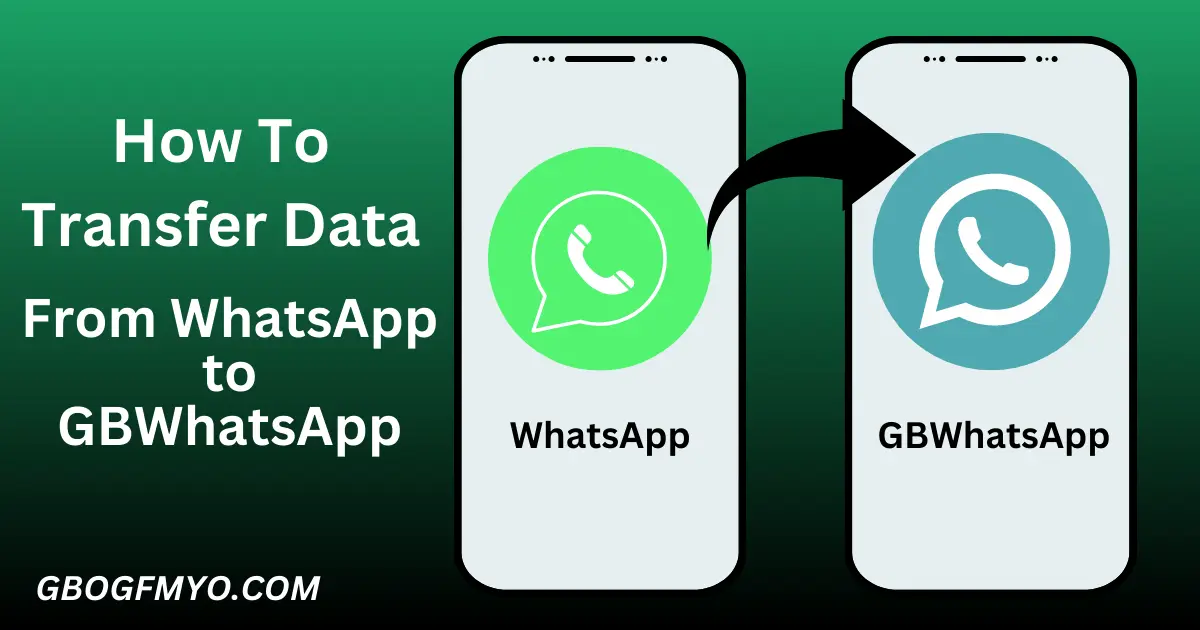
WhatsApp is our favorite messaging app nowadays. Almost all of us use it to connect with our community. WhatsApp is a well-known app due to its features and user-friendliness. Even WhatsApp offers you many convenient features, but you want to get some extra control on your Whatsapp. That’s why planning to shift from official WhatsApp to GBWhatsApp.
In this article, we gonna cover how to transfer data from WhatsApp to GBWhatsApp. Before digging into our topic, let’s understand what is GB WhatsApp.
What is GBWhatsApp?
GBWhatsApp is a mod version of official WhatsApp. It has extra features and customization facilities that are not available in the original WhatsApp. This is a clone of the official WA but with extended features. GBWhatsApp APK is the oldest mod version of WhatsApp. Since its first release, the app has been updated. You can get the updated version of GBWhatsApp from gbogfmyo.com.
As we discussed above, GBWA is famous because of its features that are not available in the official WA, here we have a list of some key features:
These were some highlighted features of GBWhatsApp. The list is not finished here, still, there is a long list of features you can explore by downloading GBWhatsApp on your Android mobile, iPhone, or PC(Windows or MacBook).
Which one is recommended GBWhatsApp or Official WhatsApp?
It depends upon your choice. If you are happy with the standard features and facilities available in official WhatsApp then it is best for you. When you need some extended controls, you have to go for GBWhatsApp. In simple words, it is all about your preferences, your needs, and your choice.
According to experts, if you want to prevent potential risks, you should stay on your official WhatsApp. If you know a trusted third-party resource providing GBWhatsApp like GBOGFMYO.com, you can get GB WhatsApp from there without any fear of the potential risk of viruses or worms.
How to take chat backup on GBWhatsApp
For chat backup on GB WhatsApp, you need to follow the following steps:
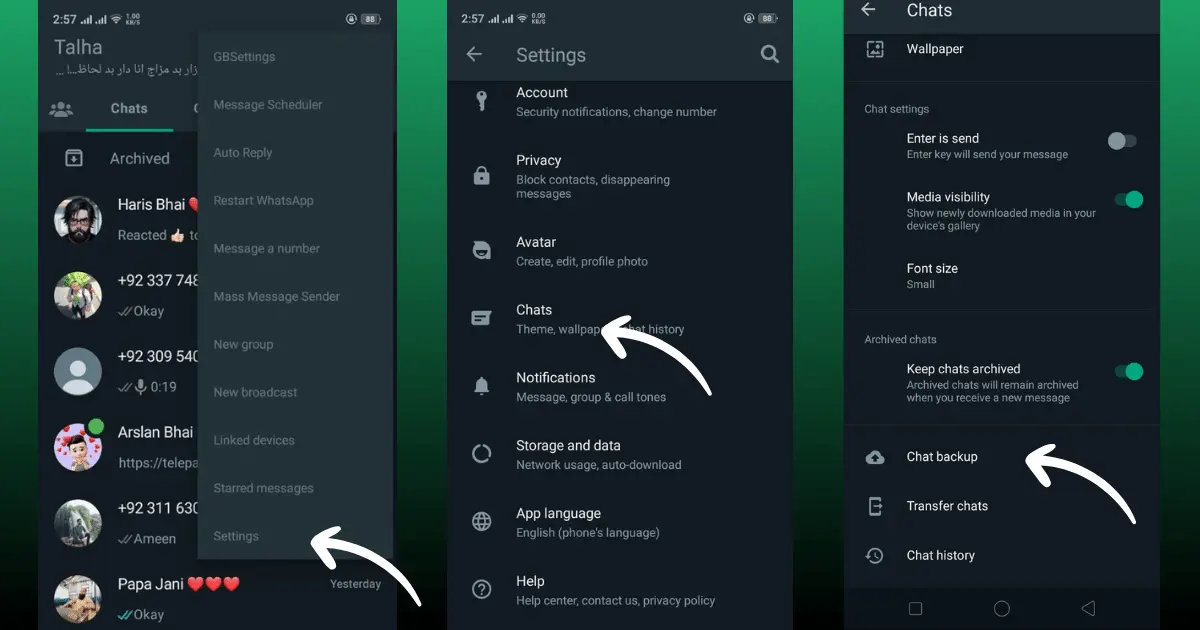
How to transfer data from WhatsApp to GBWhatsApp
To transfer your chants and other data on your GB WhatsApp APK, you need to follow the following steps:
Step 1: Your first step is to open your simple WhatsApp and create a local backup of your chats on your mobile.
Note: Make sure the google drive backup is disabled.
Step 2: Go to the file manager of your mobile phone and find the “Internal Storage Folder”. Open that and search for the “WhatsApp” folder.
Step 3: Open the WhatsApp folder and you will find a folder there named “Databases”. When you open that folder, you will see the backup of chats will be there. Copy that folder and paste it somewhere on mobile storage in another folder. Say for example we named the database folder “WhatsApp databases”. Now the local backup of our chats is available on our mobile in a folder that we created.
Step 4: Open the app info of your WhatsApp and clear the data. Now your official WhatsApp will be cleared.
Step 5: Download GB WhatsApp on your mobile and install that. After the successful installation go to the file manager and search for the “GBWhatsApp” folder. As you are going to use the GB WhatsApp for the very first time, your GBWhatsApp folder will be empty.
Step 6: Find the folder that we created earlier and set its name to “WhatsApp Database”. Open that and copy the “Database” folder from there and paste it into the GB WhatsApp folder. Now your GB WhatsApp folder will have a folder that contains the backup of your simple WhatsApp chats.

Step 7: Open your GBWhatsApp, press the “Agree and Continue” button. Register your mobile number and verify the OTP. After successful verification, you will see a pop with the title “ Looking for backup”. It has two buttons one is “Not Now” and the other is “Continue”. Press the continue button to import your backup into the GBWhatsApp.

Step 8: After pressing the continue button, the calculation of your backup will be started. When the calculation will be done, there you will see a message on the screen that is telling you details of the found data. On the same screen you will see two buttons “Restore” and “Skip”. Click on the restore button to import your previous WhatsApp chats into your GBWhatsApp. Data restoration will be started and you will see a progress bar there.
Step 9: When the restoration process will be completed successfully, you will message there that will be informing you about the number of messages restored. Click on the “Next” button from the bottom and further process the setup.

Step 10: Complete your profile settings and click on the Next button. The initialization process will be started.
Step 11: At the end of the initialization process, your all chats will appear on your GBWhatsApp screen which was previously on your official WhatsApp. Congratulations, your official WhatsApp data is successfully transferred to your GB WhatsApp.
Step 5: Recognize your fingerprint. After this, you can see the special folder on your chat bar by the name of Chat Lock.
By following these steps, you can transfer your all chats and backups of your simple WhatsApp to the GBWhatsApp.
Now you have learned the process of transferring WhatsApp chats to the GBWhatsApp. We hope this guide was very helpful to you and you enjoyed the process. Share this with your friends to help them in setting up their GB WhatsApp.
Final Words
During the process of changing your WhatsApp, chat backup is one of the crucial parts. This article elaborates on how you can shift your WhatsApp chats into your GBWhatsApp. Read the complete guide carefully and follow each step to transfer your official WhatsApp data to GBWhatsApp successfully.




