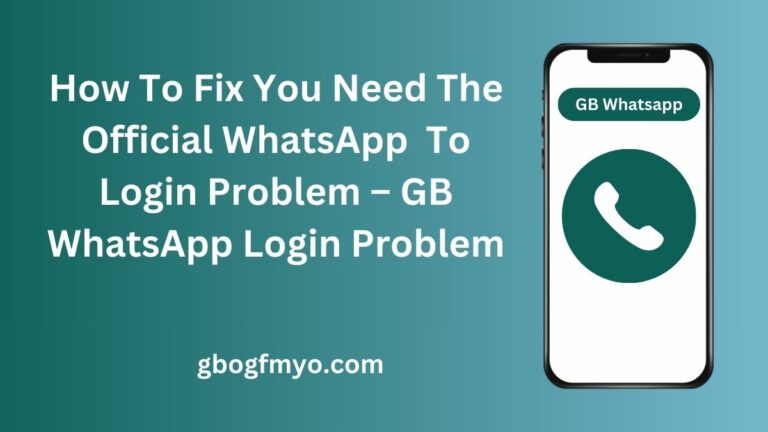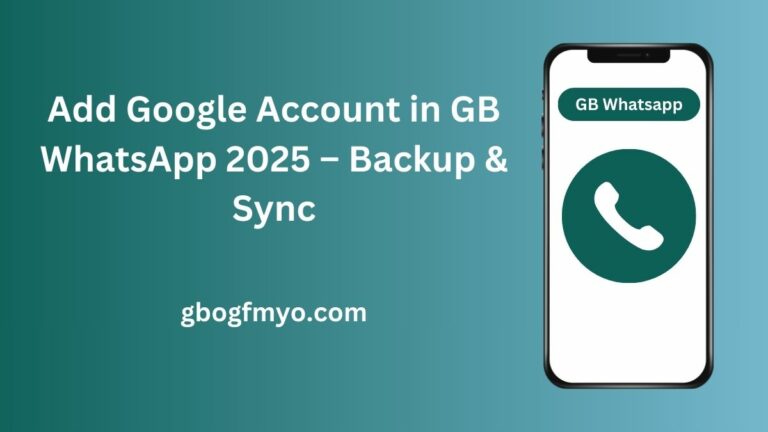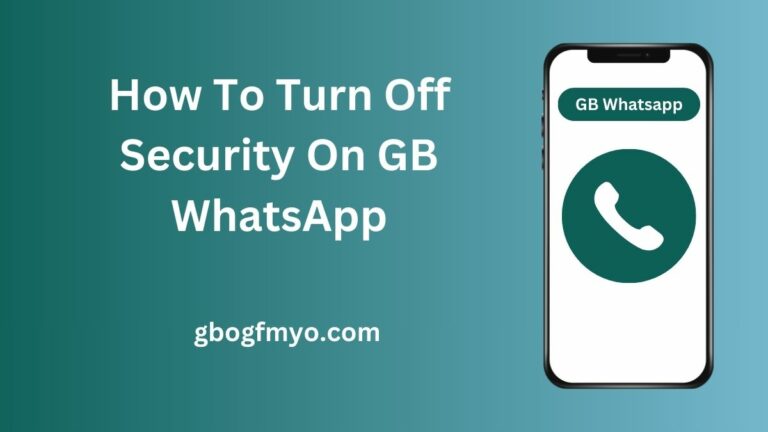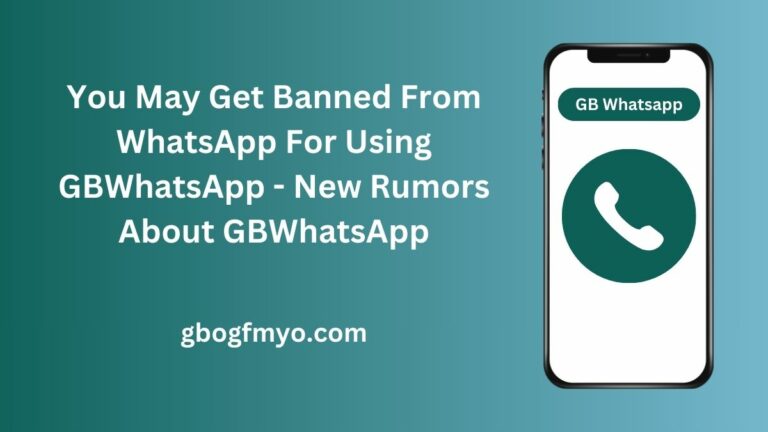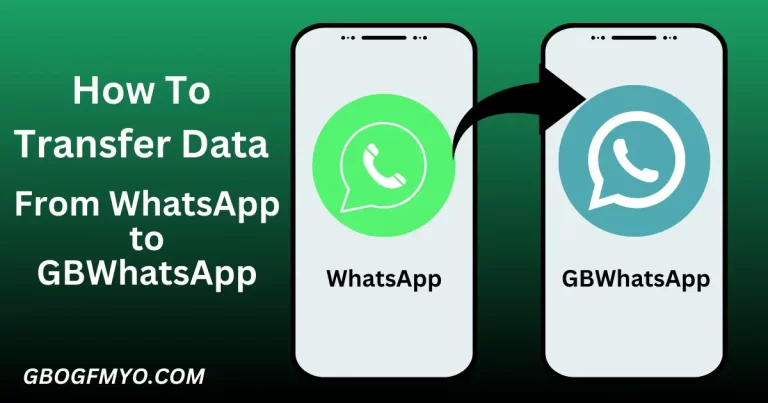How to Allow GB WhatsApp to Access Contacts (Step-by-Step Guide to Fix Missing Numbers & Sync Issues)
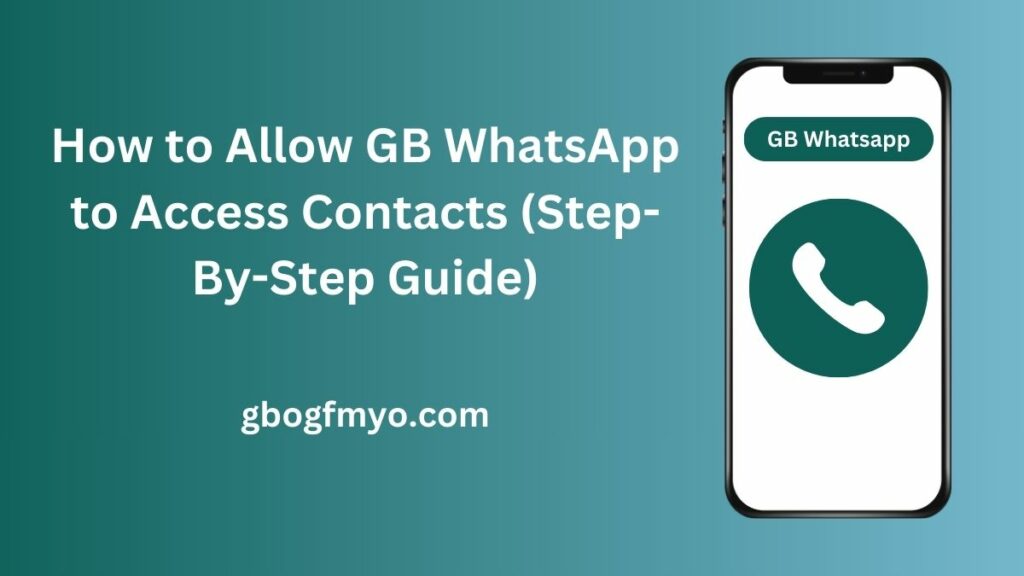
Have you ever opened GB WhatsApp and noticed that your saved contacts are not showing up? This happens when the app doesn’t have permission to access your phonebook. Without contact access, GB WhatsApp can’t sync numbers, show names, or let you chat smoothly.
In this guide, you’ll learn step by step how to allow GB WhatsApp to access contacts, why it’s important, and what to do if your contacts still don’t appear.
Why GB WhatsApp Needs Contact Access?
GB WhatsApp is not just a simple messaging app – it works by connecting your phonebook, contact database, and sync system so you can chat and call without typing numbers manually. Contact access is essential because:
- It lets you sync phonebook contacts with the app automatically.
- You can see who is online, available for messaging, or calling.
- Features like status updates, group invites, and broadcast messages depend on synced contacts.
- Without contact access, GB WhatsApp cannot identify saved numbers, which limits the core messaging functionality.
In short, GB WhatsApp needs contact permission to provide a smooth communication experience, just like the official WhatsApp.
What Happens If Contacts Permission Is Not Allowed?
If you deny GB WhatsApp contact access, the app cannot fetch your saved numbers. This results in:
Empty contact list → you won’t see names, only phone numbers.
Missing contacts → newly saved numbers won’t appear.
Chat & call issues → you’ll need to manually enter numbers.
Limited functionality → broadcast lists, group chats, and sync features stop working.
Privacy confusion → the app may not match numbers with your saved contacts.
So, not granting permission means restricted messaging experience and difficulty using even basic features.
How to Allow GB WhatsApp to Access Contacts?
Enabling contact access is simple, but the process can differ based on your Android version. Here’s the step-by-step guide:
On Android Devices
- Open Settings on your smartphone.
- Go to Apps / App Management.
- Find and select GB WhatsApp from the list.
- Tap on Permissions.
- Enable Contacts → toggle it to “Allow.”
Now GB WhatsApp can read and sync your phonebook automatically.
On Latest Android Versions (Android 12 & 13)
The new Android versions (12 & 13) have privacy-focused permission settings. Here’s what you need to do:
- Go to Settings → Apps → GB WhatsApp → Permissions.
- Under Contacts, select one of these:
- Allow while using the app (recommended for privacy).
- Always allow (best for full background sync).
Tip: If you want contacts to refresh even when the app is closed, use Always allow.
On Older Android Versions
If you’re using older Android (9, 10, or earlier):
- Open Settings → Application Manager.
- Find GB WhatsApp and open its settings.
- Go to Permissions and enable Contacts.
- If contacts still don’t show, open GB WhatsApp → Settings → Contacts → Refresh.
Sometimes you need to manually sync contacts from your phone’s settings.
Troubleshooting If GB WhatsApp Contacts Don’t Show
Even after enabling permissions, sometimes contacts don’t appear. Here are proven fixes:
Clear Cache & Data → Go to Settings → Apps → GB WhatsApp → Storage → Clear Cache & Data.
Update to the Latest Version → Old APKs may have bugs. Download the latest GB WhatsApp update from gbogfmyo.
Re-sync Phone Contacts → Open Contacts app → Settings → Sync → Resync.
Check Country Codes → Make sure saved numbers have correct international format (+92, +91, +1, etc.).
Pro Tip: If the problem continues, restart your device and reopen GB WhatsApp.
Extra Tips for Smooth Contact Access
To make sure GB WhatsApp always has smooth access to contacts, follow these tips:
- Refresh contact list → Inside GB WhatsApp, open Menu → Contacts → Refresh.
- Disable battery optimization → In Settings → Battery → Optimization, remove GB WhatsApp. This prevents background restrictions.
- Allow background activity → Keep background access enabled so contacts can sync in real-time.
- Keep app updated → Regular updates fix compatibility issues with Android OS.
Frequently Asked Questions
Why is GB WhatsApp not showing new contacts?
New contacts may not appear due to sync delays, permission issues, or outdated versions. Refresh your contact list or check app permissions.
Do I need to reinstall if contacts don’t appear?
Not always. Try clearing cache, updating, or syncing contacts first. Reinstallation should be the last option.
Can I use GB WhatsApp without giving contact access?
Yes, but you’ll face limited usage. You won’t see saved names, groups won’t sync properly, and messaging becomes harder.